Creating a Hidden Recovery Partition.
- Assign Function Key- boot to recovery partition
- Password protectected.
- Hidden Partition
- Faster Recovery- 10-15 minutes
Utilities Required:
- Grub4Dos
- CloneZilla Live
- Parted Magic.
All the above are open source utilities free for download from Internet.
http://clonezilla.org/
http://partedmagic.com/doku.php
http://sourceforge.net/projects/grub4dos/
Assuming Windows and all application are installed.
Run Grub4Dos. Choose the HDD , click on Previous MBR.
Click on Do not look for Floppy. Hot key F3 (you can assign any key) .
Click Install.
Boot the system with Part magic CD
Create a new partition of 15GB using Parted Magic.
Make it ext2 file format and label it as RECOVERY, this will not be visible in
MS Windows OS.
As shown in below figure:
You will have four partitions sda1- system WinRE partition
sda2- C: \system
sda3: D:\data
sda4: Recovery
Copy the content of Clonezilla Live USB/CD to
sda4 Recovery partition.
Boot Parted Magic and use File Manager for copying.
As shown in figure
Copy the image of C: drive in backup folder, make sure to name the image as restore
How to take the image of a partition using Clonezilla? Click the following link
Copy the file menu.lst and grldr to sda1 system partition As shown in figure
MD5 Password protection should be added menu.lst file.
Please follow this link on how to password protect.
Recovering system using the partition Recovery
Restart the computer.
Press F3 button it will take you to following screen.
Click P: to enter privileged mode Enter the password
Once you choose Restore to Factory Default image it will take you to this screen where it will ask for confirmation. Click Y for yes and proceed for the restore.
Once again you will have to Confirm by pressing Y, Following Screen.
Once you click yes .
Restore progress will be shown.. As shown in figure
Wait till it completes 100%
It will ask you to press enter. Press enter
Press 1 to reboot the system. To Reimaged Windows
Fyzel Salih APRIL 2011







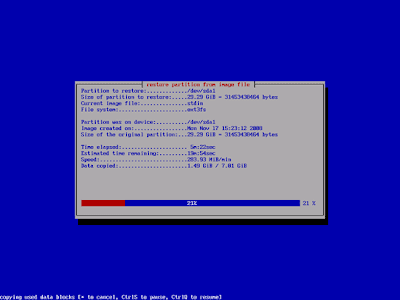


15 comments:
Thanks so much for this post, it has been most helpful! I have one request, could you post the contents of what menu.lst should contain for this to work correctly?
cort let me know if u wre able to try
it.
I saw ur quest today
foreground 5381a1
background e0e0e0
title Restore to Default Image- C:DRIVE
lock
root (hd0,3)
kernel /live-hd/vmlinuz boot=live live-config noswap nolocales edd=on nomodeset ocs_prerun="mount /dev/sda4 /mnt" ocs_prerun1="mount --bind /mnt/backup /home/partimag/" noprompt noprompt ocs_live_run="ocs-sr -c -g auto -e1 auto -e2 -j2 -k -p reboot restoreparts restore sda2" ocs_live_extra_param="" ocs_live_keymap="NONE" ocs_live_batch="yes" ocs_lang="en_US.UTF-8" vga=788 ip=frommedia live-media-path=/live-hd bootfrom=/dev/sda4 toram=filesystem.squashfs
initrd /live-hd/initrd.img
boot
title Restart to Windows 7
reboot
title Shutdown
halt
foreground 5381a1
background e0e0e0
title Restore to Default Image- C:DRIVE
lock
root (hd0,3)
kernel /live-hd/vmlinuz boot=live live-config noswap nolocales edd=on nomodeset ocs_prerun="mount /dev/sda4 /mnt" ocs_prerun1="mount --bind /mnt/backup /home/partimag/" noprompt noprompt ocs_live_run="ocs-sr -c -g auto -e1 auto -e2 -j2 -k -p reboot restoreparts restore sda2" ocs_live_extra_param="" ocs_live_keymap="NONE" ocs_live_batch="yes" ocs_lang="en_US.UTF-8" vga=788 ip=frommedia live-media-path=/live-hd bootfrom=/dev/sda4 toram=filesystem.squashfs
initrd /live-hd/initrd.img
boot
title Restart to Windows 7
reboot
title Shutdown
halt
This really helped me, thank you.
Is it possible to do the restore without the confirmation?
So it will start directly after selecting Restore to Default Image- C:DRIVE.
salam..
plz,give me a complete method to create a hidden recovery partition.
i'm beginner.
please refer to the screen shots above
I haven't try it yet but i have a question. Assume i have C: and D: partitions and if I restore windows to C: using your solution. Will it wipe the content in D: ?
Don't use EXT2 as the filesystem, it can be written to. You should use a read-only filesystem like ISO9660.
GRUB4DOS can boot from ISO9660 just fine.
Further, what if you have a UEFI based motherboard, and do not use the BIOS emulation mode. GRUB4DOS cannot boot as it runs in 16bit-mode. UEFI runs in 32bit-mode.
You can achieve the same thing with Linux Kernel EFIStub boot, but the process to set it up and much different. ANd only some UEFI's (like ASUS's i believe) support hotkeys. (maybe I'm wrong on the hotkey part, maybe all support it.
You have flexibility to customise as per your requirements
You have flexibility to customise as per your requirements
Tx 4 da info, will give a try
do you think we can use this method to make recovery partition of any os
sorry my english isnt good
yess Akhtar
Salaams Sidi.
This is for MBR. What about UEFI?
Or even GPT which is what modern (2015+ PCs/laptops)use? Is there an opensource utility that will do GPT and if so can you recommend your favourite one.
Thanks
Post a Comment